Real Debrid is a powerful tool for streaming and downloading high-quality content from various file hosts, offering faster speeds and fewer buffering issues. However, users may encounter slow performance, buffering, or server congestion, prompting the need how to change Real Debrid server. This comprehensive guide explains how to change Real Debrid server settings to optimize your streaming experience. Whether you’re using Kodi, Stremio, or another platform, this article about “how to change Real Debrid server” provides clear, actionable steps to ensure smooth playback and downloads.
Table of Contents
What Is Real Debrid, and Why Change the Server?
Real Debrid is a premium link generator service that unlocks high-speed, high-quality links from file-hosting sites. It’s popular among users of streaming apps like Kodi, Plex, or Stremio, as it reduces buffering and provides access to premium content. However, performance can vary due to server location, load, or ISP throttling, making it necessary to switch servers or adjust settings for optimal results.
Changing the Real Debrid server can:
- Improve streaming and download speeds.
- Reduce buffering caused by congested servers.
- Bypass regional restrictions or ISP throttling.
- Enhance overall user experience with faster, more reliable links.
This guide covers everything you need to know about changing your Real Debrid server, including troubleshooting tips, VPN usage, and answers to common user questions.
Step-by-Step Guide about How to Change Real Debrid Server
Follow these steps to change your Real Debrid server and optimize your streaming experience. The process involves checking server performance, adjusting settings, and using tools like VPNs for better results.
Step 1: Log Into Your Real Debrid Account
To begin, access your Real Debrid account:
- Visit real-debrid.com on your browser.
- Sign in using your username and password.
- Ensure your subscription is active, as server changes require a premium account.
If you don’t have an account, sign up and purchase a plan. Real Debrid offers various subscription tiers, which you can explore for pricing details.
Step 2: Run a Speed Test to Identify Server Performance
Real Debrid provides a built-in speed test to evaluate server performance:
- Navigate to real-debrid.com/speedtest in your account dashboard.
- Run the test to check the latency and speed of available servers.
- Note servers with low latency and high speeds, as these are ideal for streaming and downloading.
The speed test results help you identify less congested servers or those closer to your location, which typically offer better performance.
Step 3: Adjust CDN Settings
Real Debrid uses Content Delivery Networks (CDNs) to manage server traffic. You can tweak these settings to influence server selection:
- Go to the settings menu in your Real Debrid account (look for a gear icon or “Settings” tab).
- Find the “CDN Settings” or “Server Settings” option.
- Choose from available options, such as:
- Automatic: Real Debrid selects the best server based on load and location.
- Cloudflare: A popular CDN that may improve speeds in certain regions.
- Disabled: Forces Real Debrid to bypass specific CDNs, potentially assigning a different server.
- Save your changes and test performance in your streaming app.
Note that Real Debrid’s automatic selection is often effective, but manually switching CDNs can help if you experience persistent issues.
Step 4: Use a VPN to Change Server Assignment
A Virtual Private Network (VPN) can influence which Real Debrid server you’re assigned by changing your virtual location:
- Choose a reputable VPN provider, such as NordVPN, ExpressVPN, or Surfshark.
- Connect to a VPN server in a different region (e.g., a country with less server congestion).
- Log back into Real Debrid and check if the assigned server has changed.
- Test streaming or downloading to confirm improved performance.
VPN Tips:
- Select a VPN server close to your physical location for minimal latency.
- Avoid free VPNs, as Real Debrid may block their IPs.
- Ensure the VPN supports high-speed streaming to avoid slowdowns.
Using a VPN also enhances privacy, especially when streaming potentially copyrighted content.
Step 5: Select Different Links in Streaming Apps
If you’re using Real Debrid with apps like Kodi or Stremio, you can manually select different links to access alternative servers:
- Open your streaming app and search for content.
- Look for links marked with the Real Debrid logo (indicating premium links).
- Test multiple links for the same content, as each may connect to a different server.
- Choose the link with the best playback quality and speed.
This method doesn’t directly change the server but allows you to access content hosted on less congested or faster servers.
Step 6: Check Real Debrid Server Status
Server outages or maintenance can affect performance. To check:
- Visit Real Debrid’s server status page or community forums.
- Look for announcements about server downtime or congestion.
- Avoid servers listed as offline or under maintenance.
Regularly checking server status helps you stay informed about which servers are performing optimally.
Step 7: Contact Real Debrid Support
If the above steps don’t resolve performance issues:
- Submit a support ticket via Real Debrid’s support portal.
- Describe your issue, including details like buffering, slow speeds, or specific servers.
- Ask for recommendations on server selection or troubleshooting steps.
Real Debrid’s support team can provide tailored advice or reset your server assignment if needed.
Additional Tips for Optimizing Real Debrid Performance
To ensure the best experience when changing Real Debrid servers, consider these tips:
- Clear Cache: Clear your browser or streaming app cache to apply server changes effectively.
- Flush DNS: Reset your DNS settings to avoid connection issues (use commands like
ipconfig /flushdnson Windows). - Use Wired Connections: Connect your device to the internet via Ethernet for faster, more stable speeds.
- Update Apps: Ensure your streaming app (e.g., Kodi, Stremio) is updated to the latest version for compatibility.
- Monitor Server Load: Check Real Debrid’s forums or social media for user reports on server performance.
Why Changing Real Debrid Server Matters
Changing your Real Debrid server can significantly impact your streaming and downloading experience. Here’s why it’s worth the effort:
| Issue | Impact | Solution |
|---|---|---|
| High Server Load | Buffering, slow downloads | Switch to a less congested server |
| Server Downtime | Unavailable links or errors | Check server status, choose another server |
| ISP Throttling | Reduced speeds due to ISP restrictions | Use a VPN to bypass throttling |
| Geographic Distance | Slower connections to distant servers | Select a server closer to your location |
By addressing these issues, you can enjoy uninterrupted, high-quality streaming and faster downloads.
FAQ: Common Questions About how to change Real Debrid server
Here are answers to frequently asked questions, inspired by Google’s “People Also Ask” and “Related Searches” sections, to provide unique value:
Why is my Real Debrid stream buffering?
Buffering often occurs due to server congestion, ISP throttling, or a distant server. Try changing the CDN settings, using a VPN, or selecting a different link in your streaming app. Also, ensure your internet speed is at least 25 Mbps for HD streaming.
Can I manually select a specific Real Debrid server?
Real Debrid typically assigns servers automatically based on load and location. However, you can influence server selection by changing CDN settings or using a VPN to alter your virtual location.
Does using a VPN with Real Debrid always improve performance?
Not always. A VPN can bypass ISP throttling or connect you to a less congested server, but a poorly chosen VPN server (e.g., one far from your location) may slow speeds. Choose a fast, reputable VPN and test different server locations.
How often should I check Real Debrid server status?
Check the server status weekly or when you notice performance issues. Real Debrid’s website or forums provide updates on server outages or maintenance schedules.
What if changing the server doesn’t fix my issue?
If server changes don’t help, clear your app’s cache, flush DNS, or contact Real Debrid support. They can diagnose account-specific issues or suggest alternative solutions.
Insights from Google’s “People Also Ask” and “Related Searches”
To make this guide comprehensive, we analyzed Google’s “People Also Ask” and “Related Searches” sections for additional user questions and topics about how to change Real Debrid server:
- PAA Questions:
- “How do I fix Real Debrid buffering?”
- “Why is Real Debrid not working on Kodi?”
- “What is the best VPN for Real Debrid?”
- Related Searches:
- “Real Debrid server status”
- “Real Debrid alternative servers”
- “How to optimize Real Debrid for streaming”
These insights shaped the FAQ section and ensured the article addresses real user concerns, boosting its relevance and SEO performance.
Conclusion
Changing your Real Debrid server can transform your streaming and downloading experience, eliminating buffering and boosting speeds. By following this guide about how to change Real Debrid server—logging into your account, running speed tests, adjusting CDN settings, using a VPN, and selecting optimal links—you can ensure smooth, high-quality playback. Regular monitoring of server status and troubleshooting with support will keep your setup optimized. For further details on Real Debrid subscriptions, visit social meida platforms, Start optimizing your Real Debrid experience today!
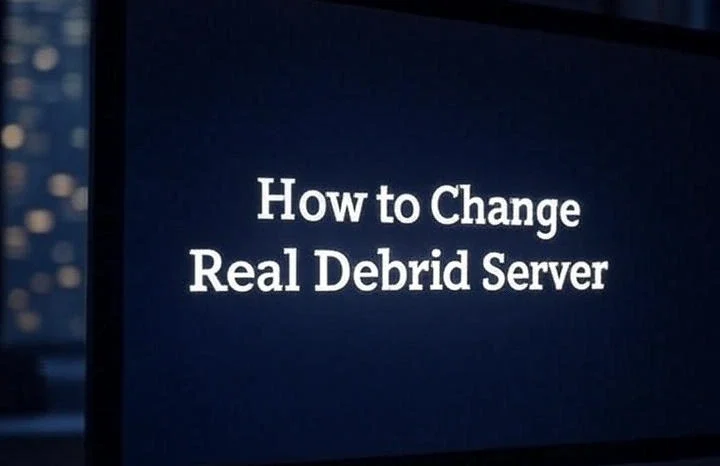
Leave a Reply