The “A fatal error occurred when running Fusee” message is a common roadblock for Nintendo Switch users attempting to run custom firmware (CFW) like Atmosphere using the Fusee Gelee exploit. This error often disrupts the boot process, preventing access to homebrew apps or custom themes. If you’re modding your Switch and facing this issue, don’t worry—this guide offers clear, actionable solutions to resolve it. We’ll cover the causes, step-by-step fixes, and tips to prevent future errors, all tailored for beginners and seasoned modders alike. By following these steps, you can get your Switch back to running CFW smoothly.
Table of Contents
What Is the “A Fatal Error Occurred When Running Fusee” Error?
The Fusee Gelee exploit is a bootrom vulnerability used to launch CFW like Atmosphere on unpatched Nintendo Switch consoles (typically Erista models). When you see “A fatal error occurred when running Fusee,” it means the Fusee payload failed to load the CFW. Common error messages include:
- “Incorrect fusee version! (program=0x…, mtc=0x…)”
- “Unable to identify package1!”
- “Failed to open sdmc:/atmosphere/package3!”
These errors often stem from compatibility issues, corrupted files, or improper configurations. Let’s explore the main causes before diving into solutions.
Why Does This Error Happen?
Understanding the root causes of the “A fatal error occurred when running Fusee” error helps you troubleshoot effectively. Here are the most common reasons:
- Incompatible Fusee Version: The fusee.bin payload doesn’t match your Switch’s firmware or Atmosphere version, often after a system update.
- Corrupted SD Card: An improperly formatted SD card (not FAT32/exFAT) or corrupted files can disrupt the boot process.
- Outdated Atmosphere/Hekate: Older versions of Atmosphere or Hekate may not support newer Switch firmware versions.
- Auto RCM Conflicts: Auto Recovery Mode (RCM) in Hekate can interfere, booting to stock firmware instead of CFW.
- Missing or Corrupted Files: Key files like fusee.bin, package3, or hekate_ipl.ini may be missing or damaged.
- Faulty USB/Payload Injector: A bad USB cable or outdated injector (e.g., TegraRCMGUI) can fail to deliver the payload.
- Firmware Mismatch: Updating the Switch’s official firmware (OFW) without updating CFW components causes incompatibilities.
How to Fix “A Fatal Error Occurred When Running Fusee”
Below are proven solutions to resolve the error, organized for clarity and ease of use. Follow these steps in order, testing after each one to see if the issue is resolved.
1. Update Atmosphere, Hekate, and Fusee
Outdated software is a leading cause of this error. Ensure all components are up-to-date and compatible with your Switch’s firmware.
- Check Your Switch Firmware: Go to System Settings > System to find your current firmware version (e.g., 18.1.0 or 19.0.1).
- Download Latest Releases:
- Visit the official Atmosphere GitHub (github.com/Atmosphere-NX/Atmosphere) for the latest Atmosphere version.
- Get the latest Hekate from github.com/CTCaer/hekate.
- Download the latest fusee.bin from the Atmosphere releases page.
- Replace Files:
- Verify Compatibility: Check release notes to confirm the Atmosphere and Hekate versions support your firmware. For example, Atmosphere 1.7.1 supports up to OFW 18.1.0.
2. Format and Verify the SD Card
A corrupted or improperly formatted SD card can cause the error. Here’s how to fix it:
- Backup Data: Copy all SD card contents to your computer.
- Format the SD Card:
- Use a computer to format the SD card to FAT32 (preferred) or exFAT.
- For Windows: Right-click the SD card in File Explorer, select “Format,” and choose FAT32.
- For Mac: Use Disk Utility, select the SD card, and format as MS-DOS (FAT).
- Test the SD Card: Insert it into another device to ensure it’s not corrupted. Replace it if errors persist.
- Reinstall Files: Copy back the Atmosphere, Hekate, and fusee.bin files to the SD card’s root or appropriate folders.
3. Disable Auto RCM
Auto RCM can force the Switch to boot into stock firmware, causing conflicts.
- Access Hekate: Inject the Hekate payload using a tool like TegraRCMGUI or a dongle.
- Disable Auto RCM:
- In Hekate, go to “Tools” > “AutoRCM.”
- Toggle Auto RCM to “Off.”
- Reboot: Try injecting fusee.bin again to boot into Atmosphere.
4. Replace Fusee Files
If the error mentions “Incorrect fusee version” or “Unable to identify package1,” the fusee.bin file may be outdated or misplaced.
- Replace fusee.bin:
- Download the latest fusee.bin from the Atmosphere GitHub.
- If using Hekate, place it in
/bootloader/payloads. - If injecting directly, place it in the SD card’s root or your injector’s directory.
- Check Other Files:
- Test: Inject the payload and check if the error persists.
5. Revert to Stock Firmware
If the Switch’s firmware was updated, it may be incompatible with your CFW.
- Hard Reset:
- Check Firmware Version: Verify the OFW version in System Settings.
- Update CFW: If the firmware is too new (e.g., 20.1.5), wait for an Atmosphere update or downgrade using Daybreak (requires a NAND backup).
6. Check USB Connection and Payload Injector
A faulty connection or injector can prevent the payload from loading.
- Inspect USB Cable: Use a high-quality USB-C cable and ensure a secure connection.
- Update Injector: Ensure TegraRCMGUI or your dongle is updated to the latest version.
- Test Injection: Re-inject the fusee.bin payload and monitor for errors.
7. Perform a Clean Atmosphere Install
Corrupted files may require a fresh start.
- Backup Saves: Use a tool like JKSV to back up game saves.
- Delete Old Files: Remove the
/atmosphereand/bootloaderfolders from the SD card. - Install Fresh Files:
- Download the latest Atmosphere and Hekate releases.
- Extract and copy them to the SD card.
- Test Boot: Inject the payload to check if the error is resolved.
8. Address Specific Error Codes
Some errors include codes like “program=0x…” or “mtc=0x…”. These indicate specific issues:
- Incorrect Fusee Version: Update fusee.bin and Atmosphere to match your firmware.
- Unable to Identify Package1: Ensure
/atmosphere/package3is present and not corrupted. - Failed to Open sdmc:/atmosphere/package3: Check SD card formatting and file integrity.
Search for your error code on GBAtemp.net or r/SwitchPirates for community insights.
Latest Compatibility Table (Updated July 2025)
| Switch Firmware | Atmosphere Version | Hekate Version | Notes |
|---|---|---|---|
| 16.0.0–16.1.0 | 1.5.0–1.5.5 | 6.0.2–6.1.0 | Stable for Erista; check sigpatches. |
| 17.0.0–17.0.1 | 1.6.0–1.6.2 | 6.1.0–6.2.0 | Requires updated fusee.bin. |
| 18.0.0–18.1.0 | 1.7.0–1.7.1 | 6.2.0–6.2.1 | Mariko support; update payloads. |
| 19.0.0–19.0.1 | 1.8.0 (prerelease) | 6.2.1 | Experimental; check GitHub. |
| 20.1.5 | Not supported | Not supported | Wait for Atmosphere update. |
Note: Always check the Atmosphere GitHub for the latest releases and compatibility.
Preventive Tips to Avoid Future Errors
- Stay Updated: Regularly check the Atmosphere and Hekate GitHub pages for updates.
- Avoid Auto-Updates: Disable automatic firmware updates in System Settings to prevent OFW-CFW mismatches.
- Backup Regularly: Save your NAND and SD card data before making changes. Use tools like Hekate for NAND backups.
- Use Trusted Sources: Download files only from official repositories (e.g., Atmosphere-NX, CTCaer) to avoid corrupted files.
- Test SD Cards: Periodically check your SD card’s health using tools like H2testw.
- Join Communities: Engage with forums like GBAtemp.net or r/SwitchPirates for real-time advice and updates.
FAQ: Common Questions About “A Fatal Error Occurred When Running Fusee”
What does “Incorrect fusee version” mean?
It means the fusee.bin payload doesn’t match your Switch’s firmware or Atmosphere version. Update fusee.bin from the Atmosphere GitHub and ensure compatibility.
Can I fix this error without formatting my SD card?
Yes, try updating Atmosphere, Hekate, and fusee.bin first. If that fails, check for corrupted files before formatting.
Is it safe to downgrade my Switch firmware?
Downgrading is possible with tools like Daybreak but requires a NAND backup. It carries risks, so follow a trusted guide (e.g., Rentry.org).
Why does my Switch boot to stock firmware instead of CFW?
Auto RCM may be overriding the CFW boot. Disable it in Hekate’s settings to prioritize Atmosphere.
What if I get a black screen after injecting the payload?
A black screen may indicate a corrupted SD card, outdated Hekate, or hardware issues. Try a different SD card or update Hekate to the latest version.
Can a modchip cause this error?
Yes, modchips (e.g., on Switch Lite) require specific configurations. Ensure fusee.bin is renamed to payload.bin and placed at the SD card’s root.
How do I know if my Switch is Erista or Mariko?
Check your Switch’s serial number on the bottom of the console against Nintendo’s unpatched list (e.g., on GBAtemp). Erista models are hackable; Mariko may require a modchip.
Conclusion
The “A fatal error occurred when running Fusee” error can be frustrating, but it’s usually fixable with the right steps. By updating Atmosphere, Hekate, and fusee.bin, formatting your SD card correctly, and disabling Auto RCM, you can resolve most issues. Always use trusted sources, back up your data, and check compatibility before updating. If you’re still stuck, share your firmware version, error code, and setup details on forums like GBAtemp or r/SwitchPirates for community help. With these steps, you’ll be back to enjoying your modded Switch in no time!
Disclaimer: Modding your Nintendo Switch carries risks, including potential bans or bricking. Proceed with caution and support developers by owning legal game copies.
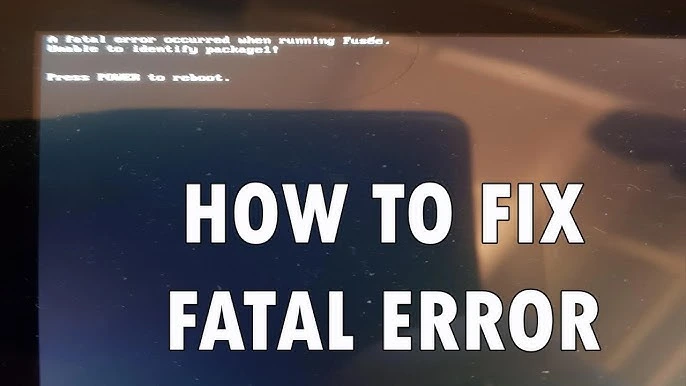
Leave a Reply