Gimkit has transformed classrooms by turning standard quizzes into exciting, game-based learning adventures. At the center of this educational tool is the teacher, who takes on the role of the Gimkithost. This position is much more than just starting a game; it’s about designing an entire learning experience. As a host, you control the content, choose the game mode, and set the rules. You are the architect of an engaging environment where knowledge is the key to success.
This guide will walk you through everything you need to know about becoming a master Gimkithost. We’ll cover how to create your first game, explore different modes, and use advanced features to get the most out of this powerful platform. By the end, you’ll be ready to create dynamic and effective learning experiences that your students will love.
Table of Contents
What is a Gimkithost? The Conductor of the Game
A Gimkithost is the person who controls and manages a Gimkit game session. Think of yourself as the game designer and the conductor of an orchestra, all rolled into one. You don’t just present questions; you create a dynamic environment where students are motivated to learn. Your role is central to turning static content into an interactive and exciting challenge.
As the host, you are responsible for several key aspects of the game:
- Content Creation: You build or choose the “Kit,” which is the set of questions and answers that will fuel the game.
- Game Mode Selection: You decide which game mode students will play, from strategic battles to fast-paced survival challenges.
- Customization: You fine-tune the game settings, such as the time limit, cash earned, and available power-ups.
- Game Launch and Moderation: You start the game, share the join code, and monitor student progress.
- Analysis: After the game, you review detailed reports to assess student understanding and identify areas for improvement.
The Core Responsibilities of a Gimkithost
Being a Gimkithost involves more than simply pressing “start.” You are in complete control of the learning journey. This means selecting the right content for your lesson, choosing a game mode that matches your students’ energy, and adjusting the settings to create a balanced and fair experience. Your ability to manage these elements directly impacts student engagement and learning outcomes. It’s a powerful role that combines teaching with game design.
Getting Started: Your First Mission as a Gimkithost
Ready to launch your first game? Hosting on Gimkit is a straightforward process. Follow these steps to get your classroom buzzing with excitement and learning.
Step 1: Create Your Account
Before you can become a Gimkithost, you need an account.
- Go to the Gimkit website.
- Sign up using your Google account, Microsoft account, or a personal email address.
- Once registered, you’ll land on your dashboard. This is your command center for creating Kits, hosting games, and viewing reports.
Step 2: Build Your First “Kit”
A “Kit” is Gimkit’s term for a set of questions. This is the core content of your game. You have several options for creating a Kit:
- Create from Scratch: Manually enter your own questions and answers. This allows for full customization.
- Import Existing Content: Save time by importing questions from a spreadsheet (CSV file) or a Quizlet set.
- Use KitCollab: This feature allows students to contribute questions to the Kit. You can review and approve their submissions, making content creation a collaborative activity.
- Search the Gallery: Explore Kits created by other educators. You can copy and edit them to fit your specific needs.
Step 3: Choose a Game Mode
This is where the fun really begins. Gimkit offers a wide variety of game modes to keep things fresh and exciting. As the Gimkithost, you choose the mode that best fits your lesson objectives.
- Classic: The original mode where students answer questions to earn cash and buy upgrades.
- Trust No One: An “Among Us” style game where students must identify impostors while answering questions.
- Fishtopia: A 2D world where students earn bait by answering questions and then use it to catch fish.
- Capture the Flag: A team-based game where collaboration is key to victory.
Step 4: Launch the Game
Once your Kit and game mode are selected, it’s time to play.
- Click “Play Live” to generate a unique 6-digit game code.
- Students go to
gimkit.com/joinand enter the code. They do not need an account to play. - As students join, you’ll see their names appear in the lobby.
- When everyone is ready, click “Start Game” and let the learning adventure begin!
Mastering the Game Modes: A Gimkithost Guide
Gimkit’s diverse game modes are what set it apart. Each one offers a different experience, catering to various learning styles and classroom dynamics. As a Gimkithost, understanding these modes allows you to tailor each session for maximum impact.
For Individual Competition
- Classic Mode: This is the quintessential Gimkit experience. Students answer questions to earn in-game currency, which they can use to purchase upgrades and power-ups. It teaches strategy and resource management alongside your lesson content.
- Don’t Look Down: A high-stakes survival mode where students build a tower by answering questions. A wrong answer can cause their tower to crumble, making for a thrilling review session.
For Team-Based Collaboration
- Capture the Flag: Two teams compete to capture each other’s flags. Success requires teamwork, as students pool their earnings to buy power-ups and flags. This mode is excellent for fostering communication and collaboration.
- Boss Battle: The entire class works together to defeat a common enemy. Students answer questions to deal damage to the boss, promoting a sense of shared purpose and collective effort.
For Immersive Fun
- Fishtopia & Snowbrawl: These 2D world games are incredibly engaging. Students earn “currency” (like bait or snowballs) by answering questions, which they then use in a mini-game. The desire to get more currency keeps them focused on answering questions correctly.
- Trust No One: This mode adds a layer of social deduction. It’s perfect for developing critical thinking skills as students investigate and vote out impostors who are trying to sabotage the team.
Advanced Gimkithost Features to Elevate Your Games
Beyond the basics, Gimkit offers several features that allow a Gimkithost to create truly customized and effective learning experiences. Using these tools can take your games from good to great.
Using KitCollab for Student-Led Content
KitCollab is a powerful feature that turns content creation into a group activity. Before you start a game, you can enable KitCollab and share a link with your students. They can then submit their own questions and answers. As the host, you have full control to approve, edit, or reject submissions. This not only saves you time but also increases student investment in the lesson. They become creators, not just consumers, of the content.
Asynchronous Hosting with Assignments
You don’t always have to host live games. Gimkit’s “Assignments” feature lets you set up games for students to complete on their own time. This is perfect for homework, sub plans, or differentiated instruction. You set a deadline, and students can play at their own pace. You still receive a detailed report on their performance, just like with a live game. This flexibility makes it easy to integrate Gimkit into any classroom schedule.
Unlocking Creativity with Gimkit Creative
For the truly adventurous Gimkithost, Gimkit Creative opens up a world of possibilities. This mode allows you and your students to build your own custom 2D game maps. You can design the layout, place obstacles, add decorations, and set up question checkpoints. You can even grant editing permissions to students to build the map together. Hosting a game on a map your class created together is an incredibly rewarding experience that boosts ownership and excitement.
Tips for Being an Effective Gimkithost
Hosting a great Gimkit game is an art. Here are some pro tips to help you become a legendary Gimkithost.
- Start Simple: Don’t feel pressured to use the most complex mode right away. Master the “Classic” mode first to get comfortable with the platform.
- Balance the Economy: Pay attention to the game settings. If students earn cash too quickly, the game might end too soon. If it’s too slow, they might get frustrated. Experiment to find the right balance for your class.
- Use Reports for Insight: The data doesn’t stop at the leaderboard. After each game, spend a few minutes reviewing the reports. See which questions were the toughest for the class and use that information to guide your future instruction.
- Let Students Lead: Once your students are familiar with Gimkit, consider letting a responsible student host a review game. It’s a great way for them to take on a leadership role.
- Embrace the Fun: Remember that the goal is to make learning enjoyable. Let students use fun nicknames (with clear guidelines) and celebrate their progress. The energy and excitement are part of what makes Gimkit so effective.
Why Gimkit Stands Out
Compared to other platforms, Gimkit offers a unique combination of features. The deep in-game economy encourages strategic thinking, not just speed. The variety of immersive game modes keeps students engaged session after session. Features like KitCollab and Gimkit Creative provide opportunities for student ownership that are hard to find elsewhere. For a Gimkithost, this means you have an unparalleled level of flexibility to craft learning experiences that are both fun and impactful.
Frequently Asked Questions (FAQ)
1. Do my students need a Gimkit account to play?
No, students do not need an account to join a live game or an assignment. They only need the 6-digit game code provided by the Gimkithost to join at gimkit.com/join.
2. Can I host a game for remote or virtual students?
Absolutely! Gimkit is perfect for remote learning. You can share your screen to show the game leaderboard and share the join code with students, who can play from any device with an internet connection.
3. How do I prevent inappropriate questions with KitCollab?
As the host, you have complete control. All student-submitted questions appear in a “Pending” queue for your review. You must approve, edit, or reject each question before it can be added to the Kit.
4. Are Gimkit Assignments automatically graded?
Yes. When you create an assignment, Gimkit tracks each student’s progress and provides a detailed report. You can see their final score, which questions they struggled with, and how long they played.
5. Is Gimkit Creative difficult to use?
It has a slight learning curve, but it’s designed to be intuitive. You can start with a simple map and add complexity as you get more comfortable. Collaborating with students on building a map can also be a great learning experience.
Key Takeaways
- A Gimkithost is the architect of the Gimkit learning experience, controlling the content, game mode, and settings.
- Creating a game is a simple process: sign up, build a “Kit” of questions, choose a game mode, and share the join code.
- Gimkit offers a wide variety of game modes, from individual competitions like “Classic” to team-based challenges like “Capture the Flag.”
- Advanced features like KitCollab, Assignments, and Gimkit Creative allow for deeper customization and student engagement.
- Reviewing game reports is crucial for gathering insights into student understanding and informing future lessons.
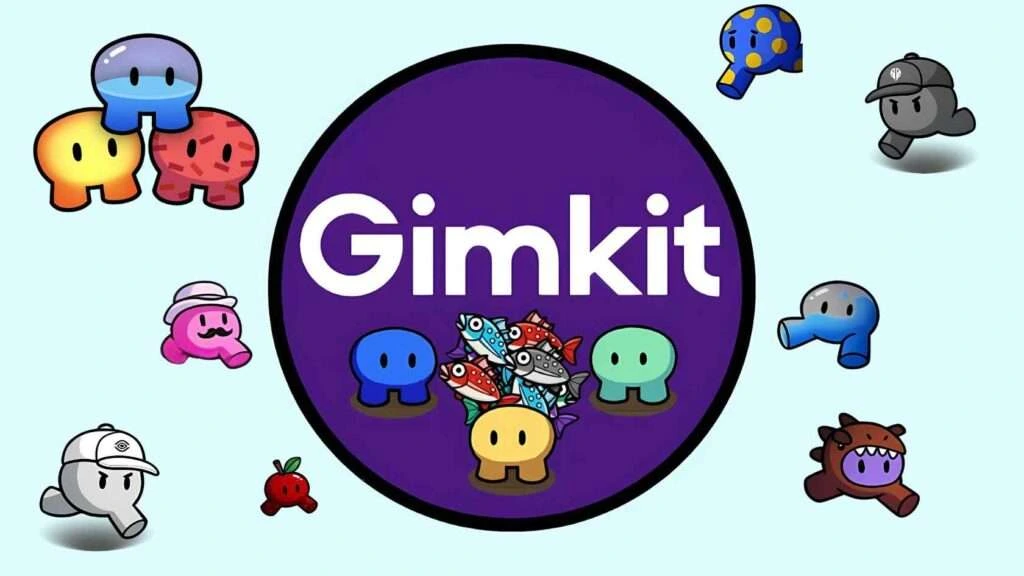
Leave a Reply